User Management¶
In order to retrieve an publish artifacts to CloudRepo private repositories, you’ll need to create one or more repository users.
Note
For security purposes, your admin credentials can not be used to interact with CloudRepo apis. This is primarily due to the fact that a lot of the clients store the credentials in an accessible manner.
Managing Users¶
CloudRepo provides a simple interface to manage your repository users. Simply login to the CloudRepo Administrator Portal and click the Users link in the sidebar.
The following screen should appear:

Creating Users¶
To create a repository user, click the Create User button in the top right. Once this button has been clicked, the UI will change to the following:
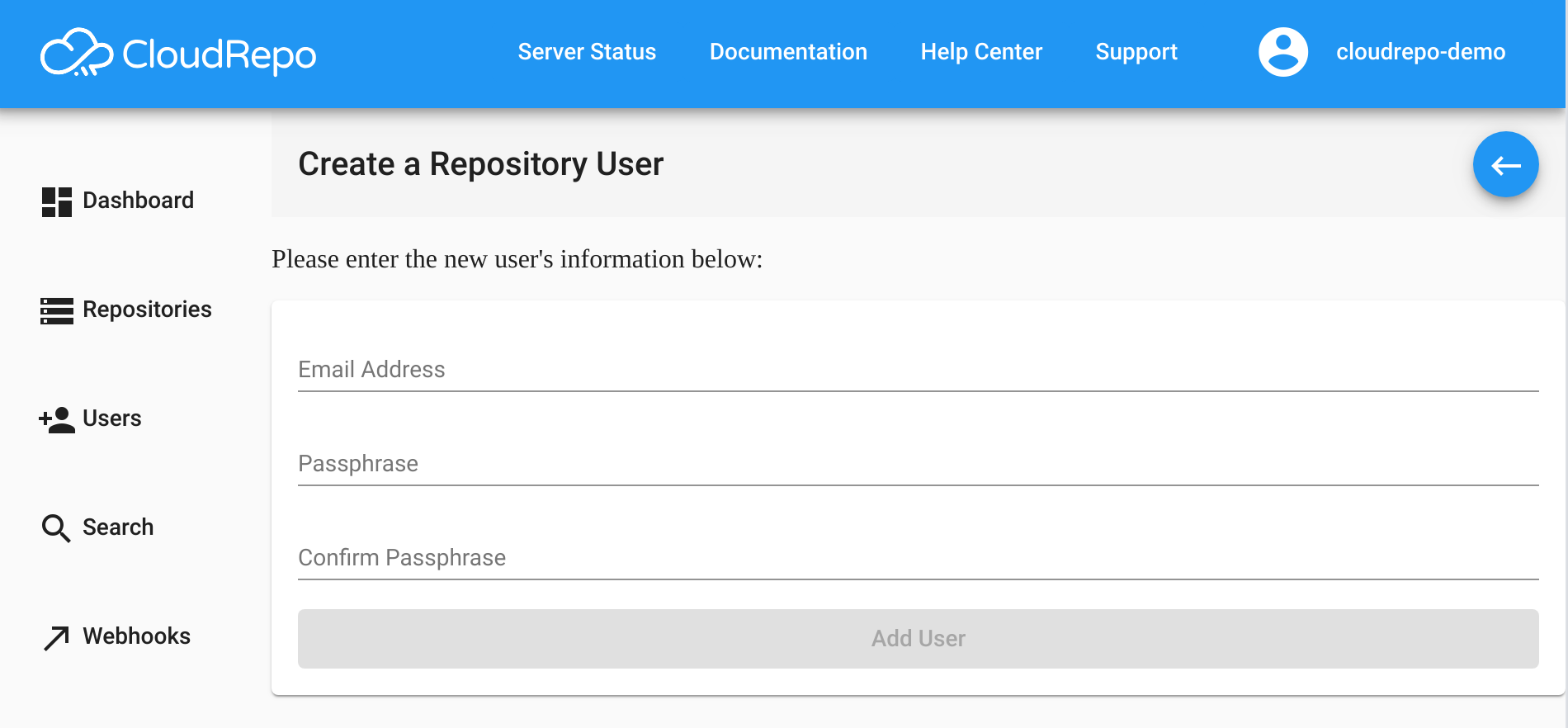
You will need to provide the following information in order to create a repository:
- Email Address
- This will be the unique identifier for the user.
- Passphrase
- The passphrase that the user will use to authenticate with CloudRepo. This effectively serves as an API access key. Must be at least 8 characters long.
Note
Users access will default to Read/Write upon creation and can be changed immediately after creation.
User Settings¶
Selecting a User in the Repository User list will bring up the User Settings view.
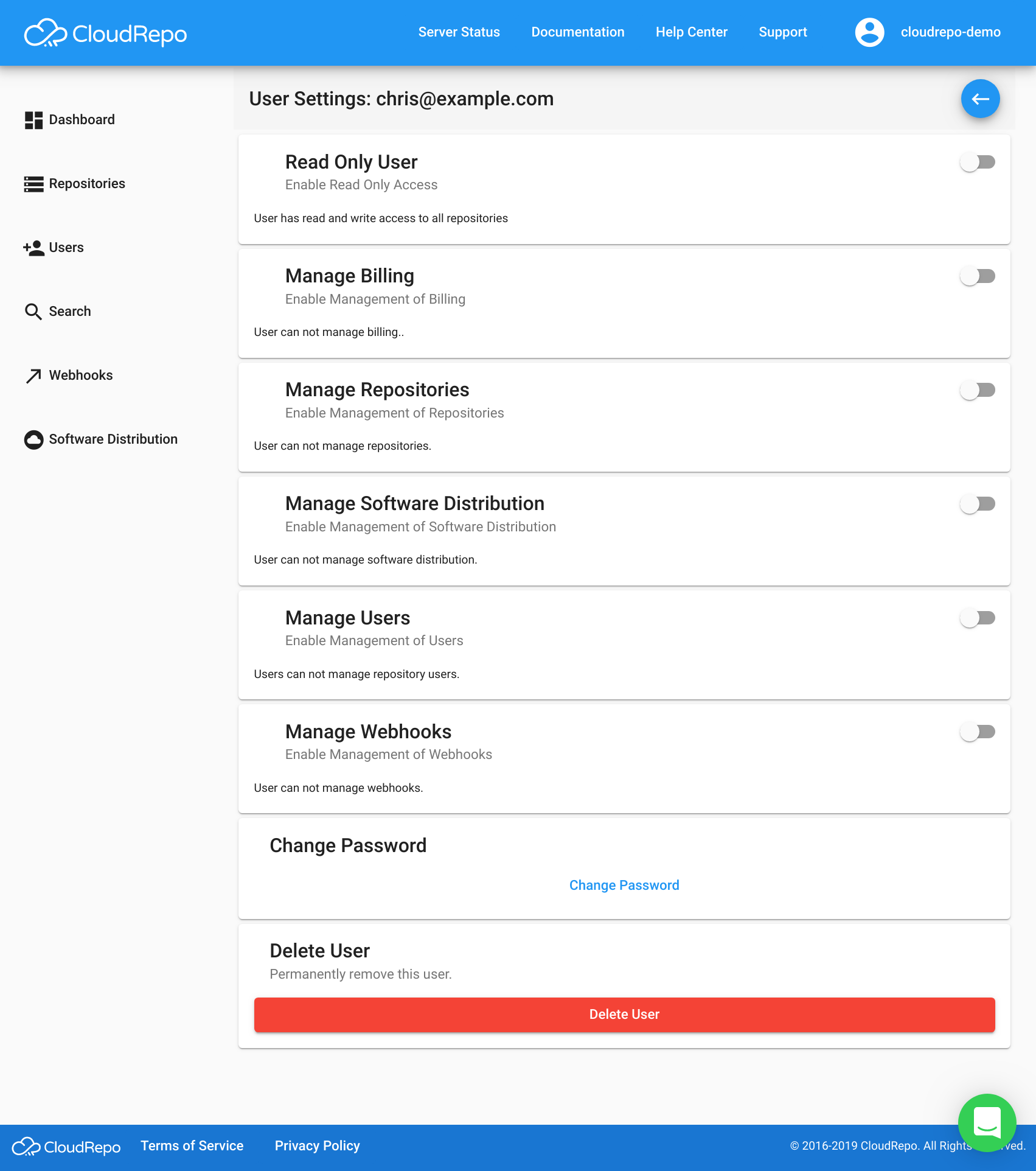
Read Only Access¶
Toggle the Read Only User button to prevent the user from writing or deleting to your repository.
Read Only Users are only permitted to read from all repositories.
Administrator Permissions¶
Users can be assigned administrator permissions so that you can delegate management of your account to others.
Permissions are granted based on functional area so that you can assign permissions on a granular basis.
Manage Billing¶
Toggling this will allow the user to manage the billing of your account. This includes managing payment information, subscription info, etc.
Manage Repositories¶
Toggling this will allow the user to create, delete, and modify the settings listed in Repository Management.
Manage Software Distribution¶
Toggling this will allow the user to create, delete, and manage Subscribers, their Groups, and repository permissions as described in Software Distribution.
Manage Users¶
Toggling this will allow the user to create, delete, and manage user settings as listed on this page for all users in the organization.
Change Password¶
If you’d like to change the password for the selected user, do so by clicking the Change Password Button.
Deleting Repository Users¶
In order to delete a repository user, simply click on the delete button next to the user and confirm deletion.
All access to CloudRepo will be revoked upon successful deletion.